- Тип техники
- Бренд
Просмотр инструкции сотового gsm, смартфона LG KF350, страница 95

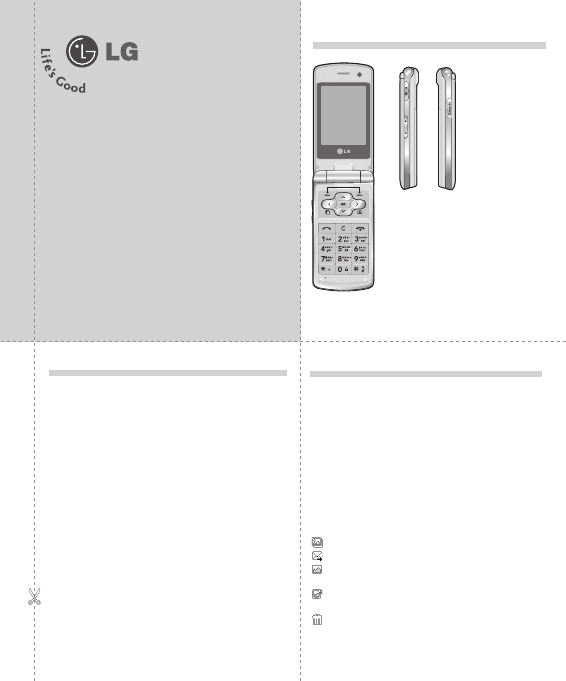
QUICK REFERNCE GUIDE
WELCOME AND THANK YOU FOR CHOOSING
LG MOBILE PHONE
KF350
This guide is the instruction for foreigners.
Camera
Taking a quick photo
1
Press C to open the viewfinder.
2
Holding the phone horizontally, point the lens towards the subject
of the photo.
3
Press O to take a photo.
After you’ve taken your photo
Your captured photo will appear on the screen. After taking a picture,
you can check the menu as follows:
Options
- You can change the name of the image or edit the
image file.
Album -
View the pictures you have taken in your Album.
Send -
Send the photo as MMS, Email or via Bluetooth.
New image -
Take another photo straight away. Your current
photo will be saved.
Use as -
Use the image as wallpaper, as a Contact image, or in
your Start-up or Shut down screen.
Delete -
Delete the photo you have just taken. The viewfinder
will reappear.
Back -
Go back to previous menu.
Parts of the phone
Some of contents in this manual may differ from
your phone depending on the software of the
phone or your service provider.
1
Main LCD
2
ALC (Auto Luminance Control) Sensor
3 Left soft key/
Right soft key
4 Navigation touch pad
5 Camera Hot key
6 End/Power key
7 Clear key
8
Send key
9
Multitasking key
0
Charger, USB Cable, Handsfree connector
a
Side keys
b
Micro SD memory card socket
1
2
3
4
5
6
78
9
0
a
b
Entering Text
You can enter alphanumeric characters using the phone’s keypad. For
example, storing names in Contacts, writing a message and creating
scheduling events in the calendar all require entering text.
The following text input
methods are available in the phone: T9
predictive mode, ABC/Abc/abc manual mode and 123 mode.
Note:
Some fields may allow only one text input mode (e.g. telephone
number in address book fields).
To turn on T9 mode in the text entry field, choose
Options
, select
Input
method
and choose
T9 mode
. With T9 on, you can switch text input
mode by pressing #. You will notice the text input mode indicator in
the upper right corner of the display.
To input a symbol in the text entry field, press the * key and select a
symbol, then select O.
Complete each word with a space by pressing 0.
To delete a character, press c.
Ваш отзыв будет первым



