- Тип техники
- Бренд
Просмотр инструкции кинескопного телевизора Sony KV-32HQ150K, страница 63
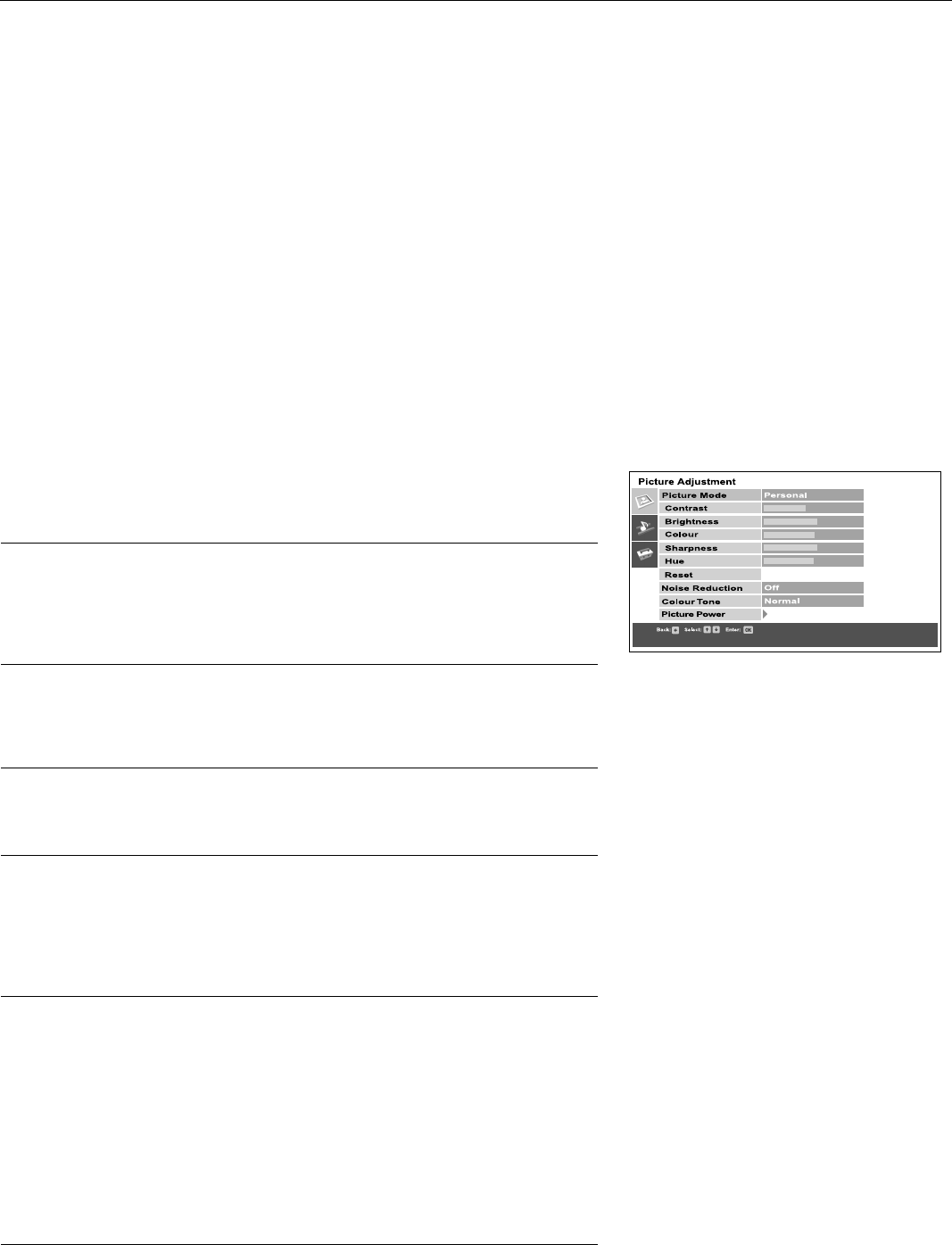
TV menu system
13
Using the TV menu system
This TV contains a menu system which is based on a series of on screen displays.
These displays help you get the most from your TV, from customising the picture and
sound to accessing advanced features. Use the following buttons on the remote
control to operate the TV menu system:
1.
Press the MENU button to display the main menu.
2.
Use the following buttons to operate the menu:
- Press the v or V buttons to highlight the required menu or option.
- Press the b button to enter the required menu or option.
- Press the B button to return to the last menu or option.
- Press the v, V, B or b buttons to alter the settings of the selected option.
- Press the OK button to confirm and store your selection.
3.
Press the MENU button to remove the menu from the TV screen.
Picture Adjustment menu
This menu allows you to customise the TV picture settings. Highlight the required
option and press b to select. The table below explains each option and how to use it.
Picture Mode
This option allows you to select one of four picture modes. Press V or v to select
Live, Personal, Movie or Game. Press OK to confirm your choice.
Contrast, Brightness, Colour, Sharpness, Hue
These options allow you to adjust the contrast, brightness, colour and sharpness.
Press B or b to set the levels. Press OK to confirm.
Note:
Hue will only be available if an NTSC broadcast is received.
When adjusting these settings, the ‘Picture Mode’ automatically changes to ‘Personal’.
Reset
This option resets all picture settings to the factory preset levels. Press b to
restore default picture settings.
Note:
This feature is only available when ‘Picture Mode’ is set to ‘Personal’.
Noise Reduction
Sometimes a weak signal can produce a snowy picture (called Picture Noise).
This option can help to reduce this effect. Press V or v to select Off, Low, Auto or
High. Press OK to confirm.
Colour Tone
This option allows you to alter the tint of the picture. The settings available are:
Warm: Gives the white colours a red tint.
Normal: Gives the white colours a neutral tint.
Cool: Gives the white colours a blue tint.
Press V or v to select Warm, Normal or Cool. Press OK to confirm.
Picture Power
This option allows you to view a picture enhancement technology demonstration,
and set the contrast level to its optimum.
Sharpness: Optimizes the sharpness levels of the TV picture. Press V or v to
select ‘Low’ (Demo) or ‘High’, then press OK to confirm your
choice.
Note:
As this is a demonstration only, any changes made are not stored.
Contrast: Optimizes the contrast levels of the TV picture. Press V or v to
select ‘On’ or ‘Off’ then press OK to confirm your choice.
100Hz Mode: This option allows you to choose the best setting to view moving
images. Press V or v to select ‘100Hz Digital Plus’ or ‘Adv.
100Hz Digital Motion’ then press OK to confirm your choice.
Picture adjustment menu
Ваш отзыв будет первым



