- Тип техники
- Бренд
Просмотр инструкции сотового gsm, смартфона Sony Ericsson Z780, страница 25

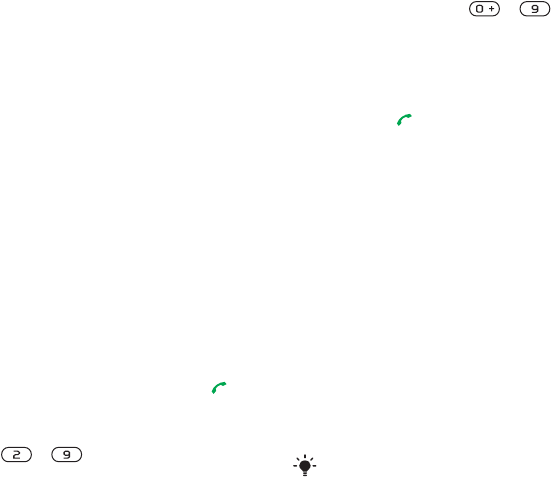
25Calling
Phone contacts
Phone contacts can contain names,
phone numbers and personal
information. They are saved
in the phone memory.
To add a phone contact
1 From standby select Menu > Contacts.
2 Scroll to New contact and select Add.
3 Enter the name and select OK.
4 Scroll to New number: and
select Add.
5 Enter the number and select OK.
6 Select a number option.
7 Scroll between tabs and select the fields
to add information.
8 Select Save.
Calling contacts
To call a phone contact
1 From standby select Menu > Contacts.
2 Scroll to a contact and press .
To go directly to the contacts list
• From standby press and hold down
– .
To call with Smart search
1 From standby press – to
enter a contact name or a phone
number. All entries which match the
sequence of digits or letters are shown
in a list.
2 Scroll to a contact or a phone number
and press .
To turn Smart search on or off
1 From standby select Menu > Settings
> the
Calls tab > Smart search.
2 Select an option.
Editing contacts
To add information to a phone
contact
1 From standby select Menu > Contacts.
2 Scroll to a contact and select Options
>
Edit contact.
3 Scroll between the tabs and select
Add or Edit.
4 Select an option and an item to add
or edit.
5 Select Save.
If your subscription supports Calling Line
Identification (CLI) service, you can assign
personal ringtones and pictures to
contacts.
This is the Internet version of the User's guide. © Print only for private use.
Ваш отзыв будет первым



