- Тип техники
- Бренд
Просмотр инструкции сотового cdma Samsung SCH-A212, страница 36

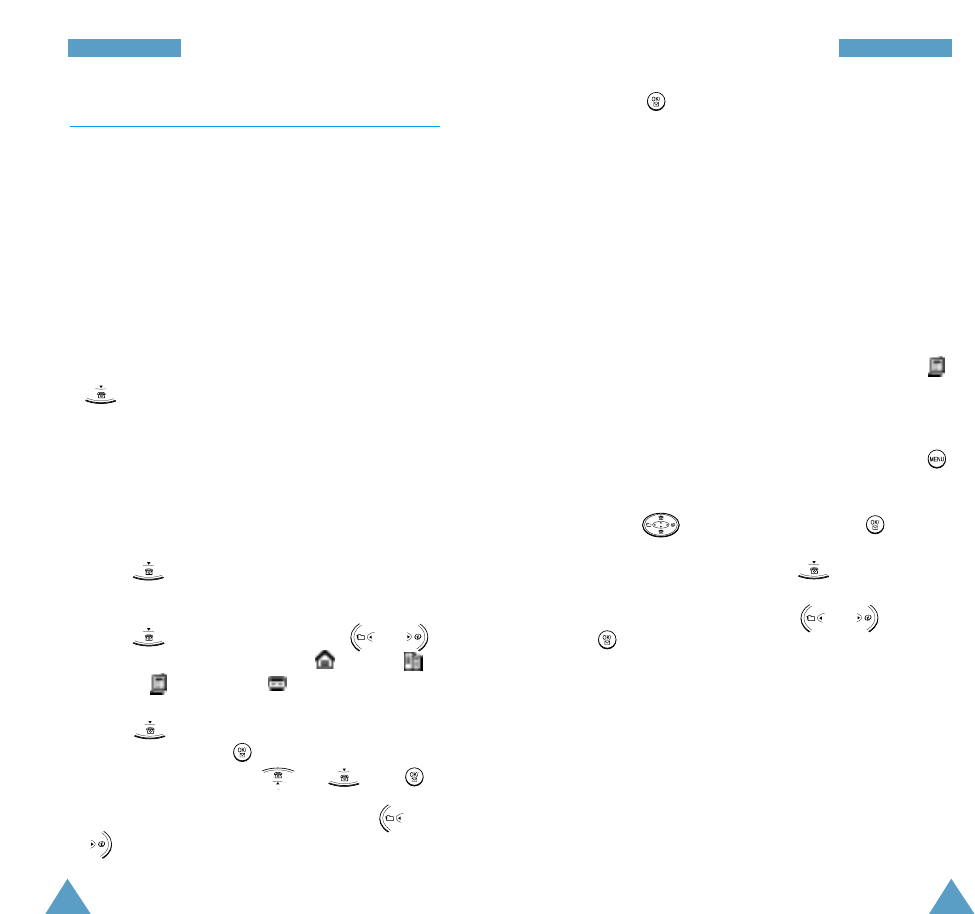
69
PPhh oo nneebb oo oo kk
68
PPhh oo nneebb oo oo kk
6. Press to save the entry.
Note: You can edit an existing group or add a new
group. For details on editing or adding a
group, see page 70.
Adding a Number in an Existing Entry
You can store up to four numbers per entry by
assigning them to different categories. Note that you
cannot duplicate same categories for one entry. For
example, you can only have one number labelled ‘
(Mobile)’ for the selected entry.
1. Find the entry where you want to add a number.
When the entry information is displayed, press
to display the options.
2. Press to select Add, and press .
3. Enter the number and press .
4. After selecting a label using or , press
.
Note: Only the unused labels are shown in the
LABEL field.
5. The number is saved, and then the number and its
information are displayed.
Add Entry Menu 3-2
This menu allows you to store a number with a name
in your Phonebook. You can save a person’s different
kinds of numbers, such as workplace number, mobile
number and pager number, into one entry. Using this
feature, you can keep one’s information together. It
also helps you to find numbers easily in Phonebook.
Creating a New Entry
1. Enter the desired name for the entry and press
. You can enter up to 10 characters. For
details on how to enter text, see page 34.
2. The first available location highlights. To accept
the displayed location, just go to next step. To
select another location, enter the location number
using the numeric keys.
3. Press , and enter the phone number you
want to store.
4. Press , and select a label using or .
The available labels are: Home ( ), Office ( ),
Mobile ( ), and Pager ( ).
5. Press to go to the GROUP field. When “Set”
is highlighted, press . And select desired group
from the list by pressing or then .
If you do not wan to set the group, press or
to select “No Set”.
Ваш отзыв будет первым



