- Тип техники
- Бренд
Просмотр инструкции сотового cdma Samsung SCH-A212, страница 29

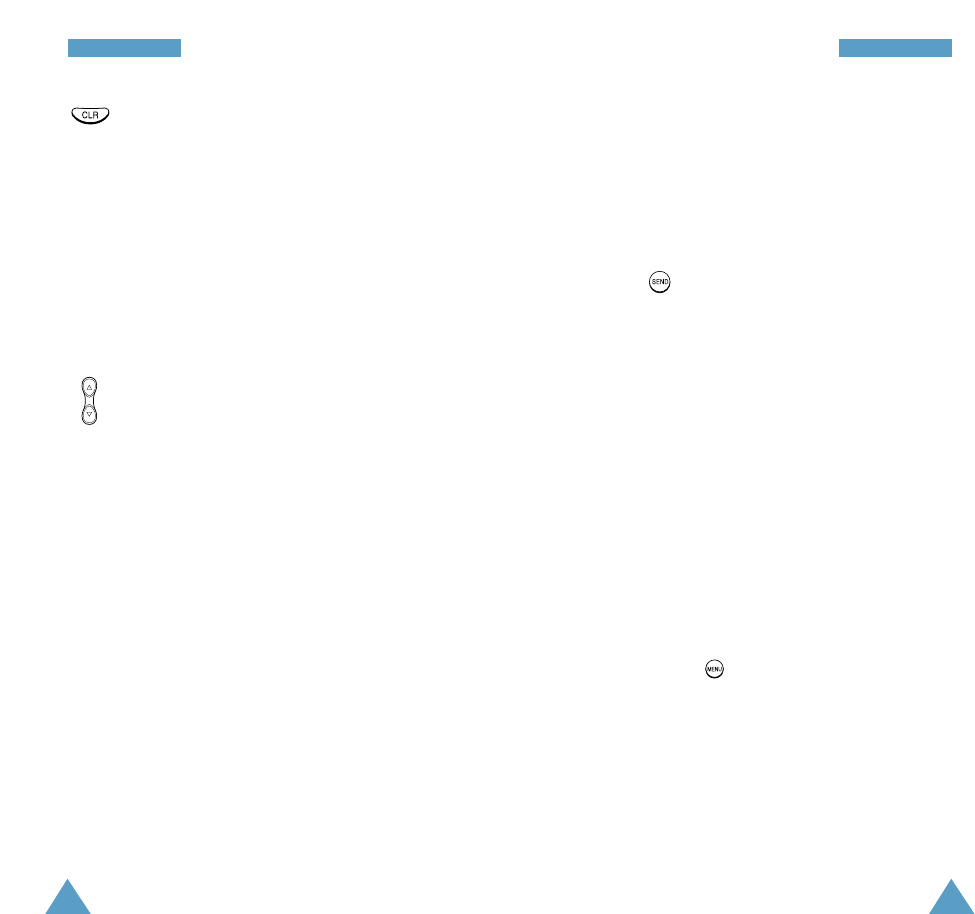
55
WWAAPP BBrroowwsseerr
54
WWAAPP BBrroowwsseerr
Initiating a Phone Call during a WAP
Browser Session
You may initiate a phone call from the WAP Browser
if the site you are using supports this feature (the
phone number may be highlighted and the left soft
key will appear as “Call.”). In most cases, you can
also use to call the number. The browser
connection will be terminated when you initiate the
call. After you end the call, your phone will return to
Standby mode.
Using Bookmarks
You can bookmark many individual pages for easy
access at a later time. Bookmarks save you time by
reducing the number of steps it takes to access a
desired page.
To Create a Bookmark
1. Go to the page that you want to mark.
2. Press and hold down. A list of options
appears.
3. Select Mark Site.
4. If the page has a title, it will be automatically
used for the name of the bookmark. You can also
change the bookmark name. Selecting Save will
save the name and add the page to your list of
bookmarks.
CLR Key: This key performs two important
functions:
• Backs you up in the browser. Pressing it
once backs you up one page. Pressing
and holding this key backs you up to the
Home page.
• Clears out entered text or numbers.
When entering numbers or text, press
this key to clear the last number, letter,
or symbol. Press and hold this key to
completely clear the input field.
Volume Keys: Allows you to scroll up or
down by a page.
Entering Text in the WAP Browser
When prompted, you can enter letters, numbers or
symbols using the same way as in the phone mode.
See page 34 on how to enter text.
Using Links
Links have several purposes, including jumping to a
different page, jumping to a different site, or even
initiating a phone call from some sites. Links are
shown inside of brackets ( [ ] ), and you can normally
use the left soft key to select a link when it is
highlighted.
Ваш отзыв будет первым



