- Тип техники
- Бренд
Просмотр инструкции сотового cdma Samsung SCH-A101, страница 20

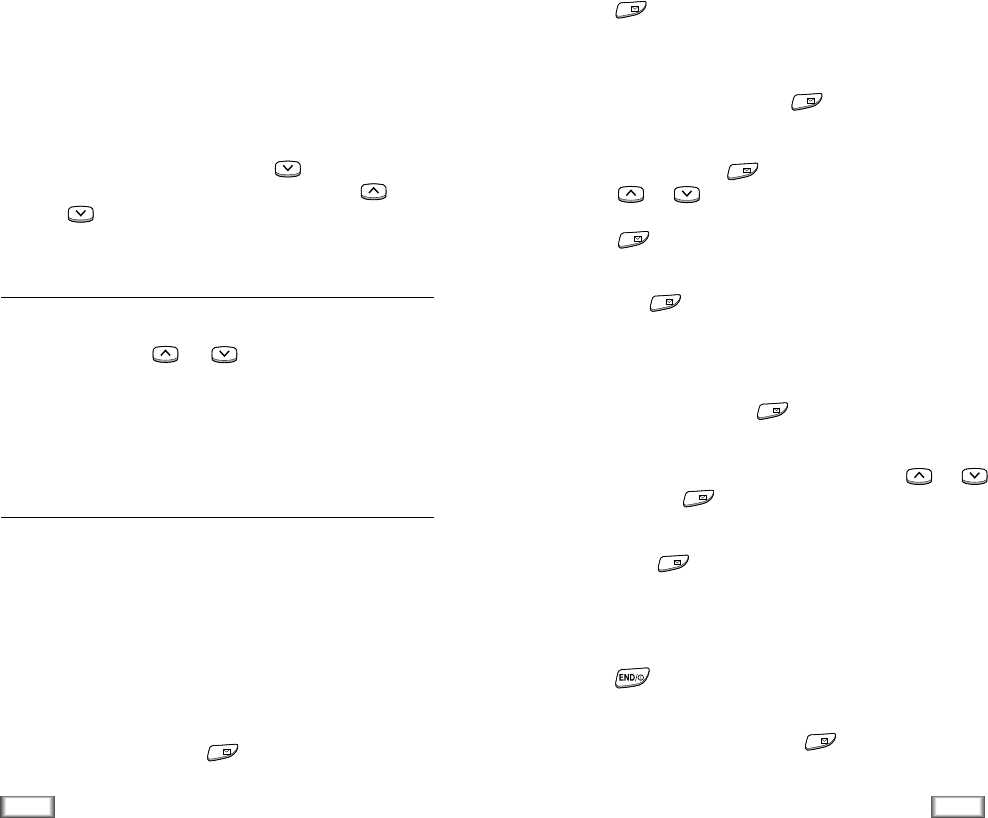
2. Press key to confirm <New Name>.
3. You are asked to select a label. The following labels are
available: Home, Work, Mobile, Pager, Fax, No Label.
After selecting the label, press key.
4. The first available location displays. To accept the dis-
played location, press key. To select another location,
press or key to scroll to the desired location or
enter the location number using the number keys, then
press key.
5. To include a name with the entry, enter the desired name,
then press key. For information on how to enter a
name, see page 38.
Adding a Number in an Existing Entry
1. Enter a number and press key. The phone book
entries are displayed.
2. Select the entry you want to add a number with or
key, then press .
3. Available labels are displayed. After selecting the desired
label, press key to save the setting.
Storing Phone Numbers at Call End
To store a phone number at your call end:
1. Press key to end the call. The call time and the
phone number display.
2. To store the phone number, press key.
3. To complete storing the number, follow the instructions
mentioned above.
37
Phone Book
36
Phone Book
Prepend: prepends the number to add an area code or
feature code to the number before dialing.
Erase: erases the number.
Name Ringer: allows you to designate a unique tone to
signal an incoming call by the number.
Note: You can locate Phone Book entries quickly when the
phone is in the idle mode. Press key to access
Find Name menu in one step and then press
or key to scan entries.
My Phone Number Menu 2-2
You can check your phone number. If you have more than one
phone number, press or key to check the next num-
ber.
Note: You can block this feature by setting Block Own
Number option (0-8) to ON. Refer to page 59.
Add Entry Menu 2-3
This menu allows you to store a number with a name in your
Phone Book. You can save a person’s different kinds of num-
bers, such as workplace number, mobile number and fax num-
ber, into one entry. Using this feature, you can keep one’s
information together. It also helps you to find numbers easily
in the Phone Book.
Creating a New Entry
1. Enter a number and press key. The phone book
entries are displayed.
OK/
OK/
OK/
OK/
OK/
OK/
OK/
OK/
OK/
OK/
Ваш отзыв будет первым



