- Тип техники
- Бренд
Просмотр инструкции gps-навигатора Prestigio GeoVision 5466BTFM, страница 19
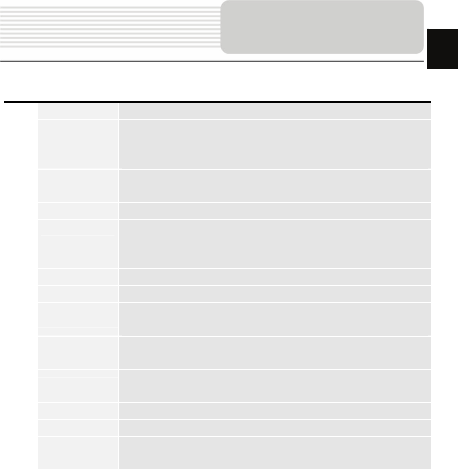
EN-19
No. Name Function
23 “Cursor” Shows the menu of mark on map
24 Mark on map
Touch the screen with a stylus to set a mark. You can save this
mark as a way point add it to the route or see object’s
characteristics the mark was set on.
25 Track record
Track record. Green icon - track record enabled, white icon
function disabled.
26 Traffic Jams Press this icon to edit "Navitel.Traffic Jams." function.
27 Navitel.SMS
Button is used to read/send SMS-messages and to work with
coordinates given there. Figure near the icon displays number
of unread messages.
28 “Go To” “Mark on map” becomes the end point of the route.
29 Insert “Mark on map” becomes the middle point of the route
30 “Add”
“Mark on map” becomes the end point of the route, whereas
previous end point becomes middle point.
31 “Start”
“Mark on map” becomes the start point of the route. You should
turn off your GPS/GLOANASS-receiver.
32 Back
Depends on way you got to this screen , returns back to “Map”
screen or to find menu.
33 Info Info about current “Mark on map” position. Tap to see more.
34 Back to map Returns to the “Map” page
35 Object of interest
Different objects on map (traffic lights, metro stations, petrol
stations etc.).
Program interface
EN
Ваш отзыв будет первым



