- Тип техники
- Бренд
Просмотр инструкции сотового gsm, смартфона Nokia N77, страница 28
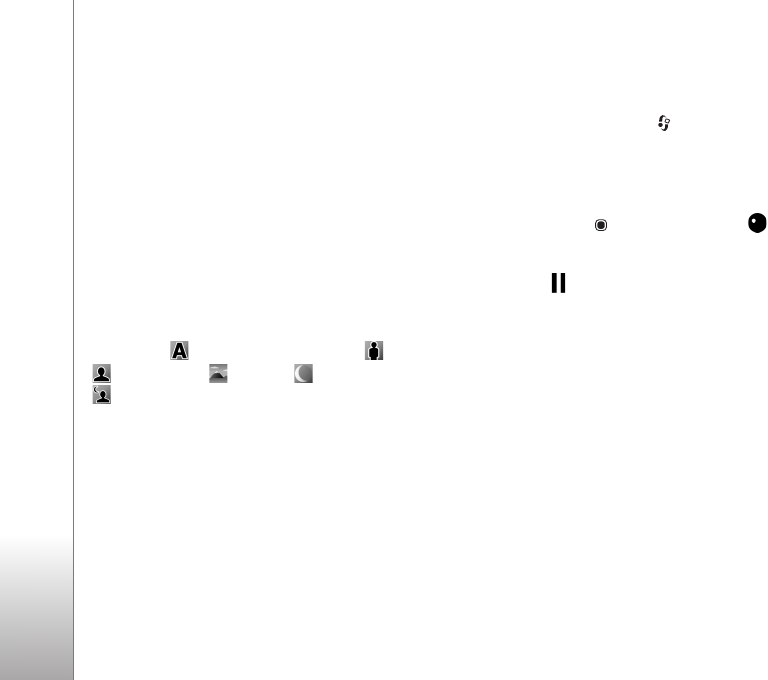
Camera
28
See also active toolbar options in ‘After taking a picture’,
p. 25, ‘After recording a video’, p. 29, and ‘Active toolbar’,
p. 35 in
Gallery.
Scenes
A scene helps you to find the right color and lighting
settings for the current environment. The settings of each
scene have been set according to a certain style or
environment.
Scenes are only available in the main camera.
In the active toolbar, select
Scene modes, and from the
following options:
Automatic ( ) (default), User defined (), Portrait
(),
Landscape (), Night (), and Night portrait
() (images only).
To make your own scene suitable for a certain
environment, scroll to
User defined, and select Options >
Change. In the user defined scene you can adjust different
lighting and color settings. To copy the settings of another
scene, select
Based on scene mode and the desired scene.
Record videos
1 To activate the main camera, press and hold the
capture key, or press , and select
Applications >
Camera.
2 If the camera is in the
Image mode, select Switch to
video mode
from the active toolbar.
3 To start recording, press the capture key. In the portrait
mode, press . The red record icon is shown and a
tone sounds, indicating that recording has started.
4 To pause recording at any time, select
Pause. The pause
icon ( ) blinks on the display. Video recording
automatically stops if recording is set to pause and
there are no keypresses within a minute. To resume
recording, select
Continue.
5 To stop recording, select
Stop. The video clip is
automatically saved to
Images & video in Gallery. See
‘Gallery’, p. 33. The maximum length of the video is 60
minutes (if enough memory is available).
To zoom in or out, use the zoom key on the side of the
device.
To make lighting and color adjustments before recording a
video, use the active toolbar. See ‘Setup settings—adjust
color and lighting’, p. 30 and ‘Scenes’, p. 28.
To free memory before recording a video, select
Options >
Go to free memory (only available if you have backed up
images or video clips). See ‘Free memory’, p. 36.
Ваш отзыв будет первым
Вопросы пользователей
Поиск:
по производителю
по типу техники
по модели
Сортировать:
по дате


c ответами



sorgelakhanakp9z5+qgh1p55smqg@gmail.com
06 июня 2024, Москва
velit accusamus reiciendis sapiente debitis. quas et esse qui hic voluptatem quam ut. magni velit architecto ea voluptates harum eius sint. molestiae ut qui et itaque expedita nulla error aut corporis

medranostarckuzz8n0+qgh1rcloc2e@gmail.com
30 мая 2024, Москва
ut sed cumque accusantium dolores sed earum eligendi assumenda et cupiditate et. incidunt magnam consequatur sit sed aliquid.

schermerdusenberycmp5p8+qgh1qnq61tj@gmail.com
23 мая 2024, Москва
rerum doloremque expedita sit est laudantium iste qui reiciendis est facere facilis. sit placeat rem dolor veritatis excepturi et magni perspiciatis modi magnam.

35.01hrxmq2kb1ymz9x90a7ck13h3@mail5u.fun
30 апреля 2024, Москва
tempore dolores a voluptas laudantium rerum. praesentium similique officia perspiciatis quasi ratione repudiandae sequi inventore tempore ut dolore illo aut. vel qui numquam adipisci et itaque delenit





 0
0